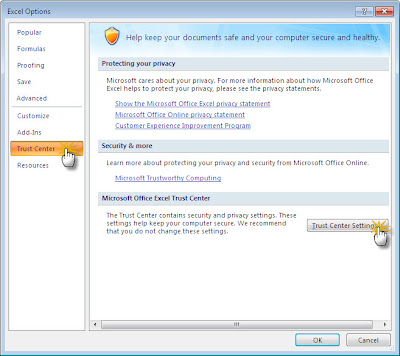Troubleshooting checklistThe following checklist contains basic questions that you can ask the customer in order to help define the problem(s) quickly. For more information about product and media specifications,
Initial troubleshooting checklist
Environment
• Is the product installed in a suitable environment?
• Is the product installed on a solid, level surface?
• Is the supply voltage (from the wall receptacle) within ± 10% of the products rated voltage
.Is the power cord fully seated into both the product and the electrical receptacle in the wall?
• Is the product exposed to ammonia gas, such as that produced by diazo copiers or office-cleaning
materials?
• Is the product exposed to direct sunlight?
Media • Is suitable media being used in the product?
• Does the customer use only supported print media?
• Is the media in good condition (no curl, folds, or other flaws)?
• Is the media stored correctly and within environmental limits?
• Is the correct side of the page printed on first?
• Is long-grain paper being used?
Input trays • Is the correct amount of media loaded in the tray (not stacked above the arrows embossed in the
tray)?
• Is the media placed in the tray correctly?
• Are the paper guides aligned with the stack?
• Is the tray cassette installed correctly in the product?
int cartridge Is the print cartridge installed correctly?
Fuser Is the fuser installed correctly?
Covers Is the top cover closed?
Condensation
• Does condensation occur following a temperature change (particularly in winter following cold
storage)? If so, wipe off the affected parts or leave the product on for 10 to 20 minutes and then attempt to resume printing.
• Was a print cartridge opened soon after it was moved from a cold room to a warm one? If so, allow
the print cartridge and the product to acclimate to room temperature for one to two hours.
Miscellaneous • Are any non-HP components installed? Check for any non-HP components (print cartridges, memory modules, and EIO cards) installed in the product and remove them. Hewlett-Packard recommends the use of HP components in its products.
• Remove the product from the network, and make sure that the failure is associated with the product
before beginning troubleshooting.
Menu mapThe menu map can be an important troubleshooting tool. It shows each control-panel menu and submenu in order to aid navigation through the menu system. Print the menu map from the control panel by completing the following steps.
1 • Press Menu B.
2. Press the down arrow v to highlight INFORMATION, and then press OK.
3. Press the down arrow v to highlight PRINT MENU MAP, and then press OK to print.
Troubleshooting processWhen the product malfunctions or encounters an unexpected situation, information on the control panel alerts you to the situation. This section contains an initial troubleshooting checklist that helps to eliminate many possible causes of the problem. The subsequent troubleshooting flowchart helps you to diagnose the cause of the problem. The remainder of the chapter provides steps for correcting the problems that have been identified.
• Use the initial troubleshooting checklist to evaluate the source of the problem and to reduce the
number of steps that are required to fix the problem.
Use the troubleshooting flowchart to pinpoint the cause of malfunctions. The flowchart lists the section within this chapter that provides steps for correcting the malfunction.
Before beginning any troubleshooting procedure, check the following issues.
• Are supply items (for example, the print cartridge, fuser, and rollers) within their rated life?
• Does the configuration page reveal any configuration problems?
NOTE: The customer is responsible for checking and maintaining supplies, and for using supplies that
are in good condition. The customer is responsible for media and print-cartridge supplies. The customer
is also responsible for replacing the fuser, transfer roller, and all paper pickup, feed, and separation
rollers that are at or near the end of their 225,000-page rated life.
Power-on checksThe basic product functions should start up as soon as the product is plugged into an electrical receptacle and the power switch is pushed to the on position.
Overview
Turn on the product power. If the control-panel display remains blank, random patterns appear, or asterisks remain on the display, perform power-on checks to locate the cause of the problem.
During normal product operation, the left rear cooling fan begins to spin briefly after the product power is turned on. Place your hand over the holes in the left-side cover. If the fan is operating, you will feel a slight vibration and feel air passing into the product. You can also lean close to the product and hear the fan operating. When this fan is operational, the dc side of the power supply is functioning correctly.
After the fan is operating, the main motor turns on (unless the top cover is open, a jam condition is sensed, or the paper path sensor is blocked). You should be able to visually and audibly determine if the main motor is turned on.
If the fan and main motor are operating correctly, the next troubleshooting step is to separate print engine, formatter, and control-panel problems. Perform an engine test If the formatter is damaged, it might interfere with the engine test. If the engine test page does not print, try removing the formatter and then performing the engine test again. If the engine test is then successful, the problem is almost certainly with the formatter, the control panel, or the cable that connects them.
If the control panel is blank when you turn on the product, check the following items.
1. Make sure that the product is plugged into an active electrical outlet receptacle that delivers the
correct voltage.
2. Make sure that the on/off switch is in the on position.
3. Make sure that the fan runs briefly, which indicates that the power supply is operational.
4. Make sure that the control-panel display wire-harness is connected to connector J70 of the DC
controller PCA.
5. Make sure that the formatter is seated and operating correctly.
6. Remove any HP Jetdirect or other EIO cards, and then try to turn the product on again.
NOTE: If the control-panel display is blank, but the main cooling fan runs briefly after the product power
is turned on, try printing an engine test page to determine whether the problem is with the control-panel
display, formatter, or other components. See Engine test on page 246.
If the main cooling fan is not operating, replace the power-supply assembly.
NOTE: It is important to have the control panel functional as soon as possible in the troubleshooting
process so that the control-panel display can be used to help locate errors.
If problems with the power-on check persist,
Power-on defect or blank display
Problem : The power cord is not plugged Into the wall receptacle and connected to the product.
Action : Make sure that the power cord Is firmly plugged into the wall receptacle and connected to the product.
Problem : The correct voltage (power) is not available.
Action : Measure the voltage at the outlet. If necessary, plug the power cord into another circuit outlet.
Problem : The power switch is off.
Action : Set the switch to the on position. You should hear the switch toggle. If the front right side cover has been removed recently, make sure that the rod connecting the power-supply switch moves as you toggle the switch.
If the product still does not turn on, the power switch might be defective.
1. Remove the power supply.
2. Measure the resistance between the two terminals of the power switch (SW1)
by applying the tester probes to the terminals. The resistance must be low
(under 1 K/ohm) when the power is turned on, and high (over 6 K/ohm) when
the switch is turned off.
3. Replace the power-supply assembly, if necessary.
Problem : The overcurrent/overvoltage detection circuit is activated.
Action : Wait for more than two minutes before turning the product back on.
Problem : Afuse is blown.
Action :
1. Check the fuses (FU1 and FU2) on the power supply.
2. Replace the power-supply assembly if necessary.
The main cooling fan (located on the left An operational fan indicates the following conditions:
side near the rear of the product) does
Problem : not turn on when the product is started.
Action : . • The AC power is present in the product.
• The DC power supply is functional (24 V, 5 V, and 3.3 V are being generated). The DC controller microprocessor is functional
Problem: If the fan is not working
Action :
Turn the product off and remove the formatter. Disconnect the optional accessories.
2. Turn the product on and check the fan again.
If the fan is still not working:
1. Verify that the fan is connected to the power supply (connector J64).
2. Replace the fan.
3. Replace the power-supply assembly.
4. Replace the DC controller.
Note:
The fan only operates during the initial startup and while printing, and when the temperature inside the product is too high. If the temperature is too high, the fan turns on to cool the inside of the product.
Problem : The fan works, but the control-panel display is blank.
Action :
1. Print an engine test.
2. If the engine test is successful, perform the following steps, in order.
« Reseat the control panel and formatter connector.
« Replace the control-panel cable.
« Replace the control-panel assembly.
« Replace the formatter.
3. If the engine test is not successful, remove the formatter and attempt to perform
the engine test again. If the engine test is successful with the formatter
removed, replace the formatter.
 Below is the overview of Canon PIXMA iP5300 Printer taken from its official website:
Below is the overview of Canon PIXMA iP5300 Printer taken from its official website: